Code Coverage Dashboard
Visualize and analyze code coverage metrics for your .NET tests with an interactive dashboard featuring real-time charts, risk analysis, and comprehensive coverage reports.
Overview
The Code Coverage Dashboard provides a comprehensive view of your test coverage, helping you identify untested code, high-risk areas, and maintain quality standards across your .NET projects.
Features
Interactive Coverage Visualization
- Circular Progress Indicators: Real-time line and branch coverage percentages with visual gauges
- Package Coverage Chart: Bar chart showing coverage breakdown by project/package with customizable visibility
- Risk Hotspots Table: Identifies classes with high complexity and low coverage
- Detailed Coverage Table: Expandable hierarchical view of packages, classes, and methods
Coverage Metrics
The dashboard tracks multiple coverage metrics:
- Line Coverage: Percentage of code lines executed by tests
- Branch Coverage: Percentage of conditional branches tested
- Method Coverage: Number of methods with test coverage
- Complexity Analysis: Cyclomatic complexity and CRAP index for risk assessment
Accessing the Coverage Dashboard
Run Tests with Coverage
- Open the Test Explorer (Testing icon in Activity Bar)
- Click the "Run All Tests with Coverage" button
- Tests execute with coverage collection enabled
- Coverage Dashboard opens automatically with results
Alternative Methods
- Command Palette:
Ctrl+Shift+P→ "C# Dev Tools: Show Coverage Dashboard" - Context Menu: Right-click test project → "Run Tests with Coverage"
- Status Bar: Click on coverage percentage indicator (when available)
Understanding Coverage Metrics
Line Coverage
Shows the percentage of executable code lines that were executed during test runs.
- Green Badge (≥ 80%): Good coverage
- Yellow Badge (50-79%): Medium coverage
- Red Badge (< 50%): Poor coverage
Example:
Lines Covered: 1,234 / 1,500 = 82.3%
Branch Coverage
Measures how many decision points (if statements, loops, etc.) have been tested.
- 100%: All branches tested (both true and false paths)
- 50%: Only one path tested per decision
- 0%: Decision point not tested
Example:
// Branch coverage tracks both paths:
if (condition) { // True path
// Code here
} else { // False path
// Code here
}
CRAP Index (Change Risk Anti-Patterns)
Identifies risky code by combining complexity and coverage:
CRAP = complexity² × (1 - coverage)³ + complexity
Risk Levels:
- Low (1-10): Safe to modify
- Medium (11-30): Review before changes
- High (31-60): High risk, needs tests
- Critical (> 60): Dangerous to modify without tests
Coverage Dashboard Sections
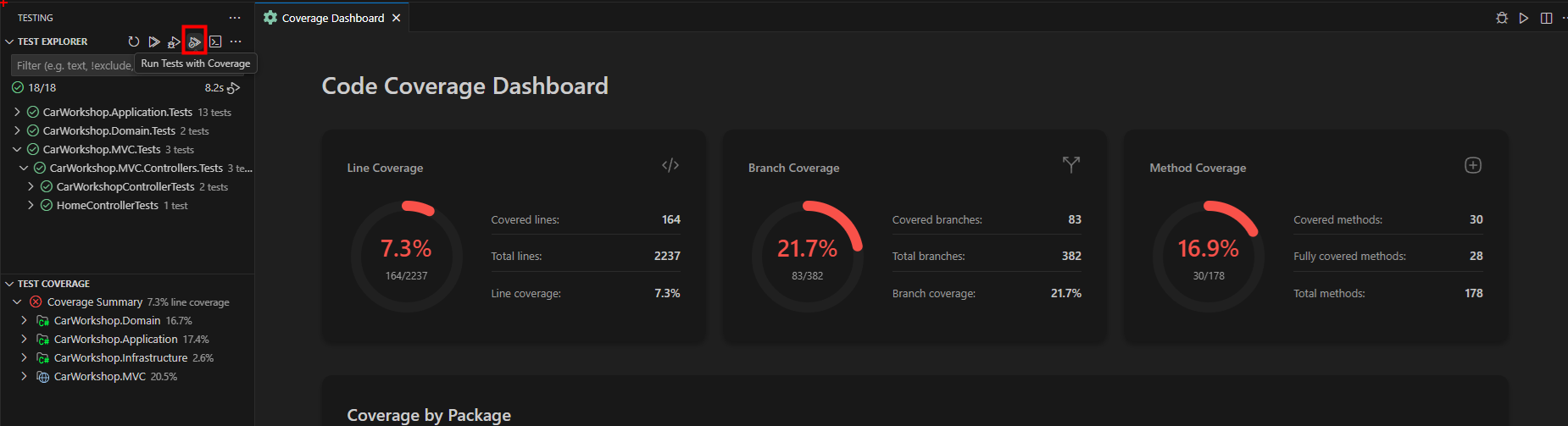
1. Summary Cards
At the top of the dashboard, you'll find three circular progress cards:
Line Coverage Card
- Visual progress circle
- Percentage display
- Covered/Total lines ratio
- Detailed statistics
Branch Coverage Card
- Visual progress circle
- Percentage display
- Covered/Total branches ratio
- Detailed statistics
Method Coverage Card
- Visual progress circle
- Percentage display
- Methods with coverage
- Total method count
2. Coverage by Package Chart
Interactive bar chart showing coverage by project/package:
- Hover: View exact coverage percentages
- Legend: Shows which projects are displayed
- Project Visibility Controls: Checkboxes below chart to show/hide specific projects
- Color Coding: Projects colored by coverage level (green/yellow/red)
Using Visibility Controls:
- Locate checkboxes below the chart
- Uncheck projects you want to hide
- Chart updates immediately
- Re-check to show projects again
3. Risk Hotspots
Table highlighting high-risk classes that need attention:
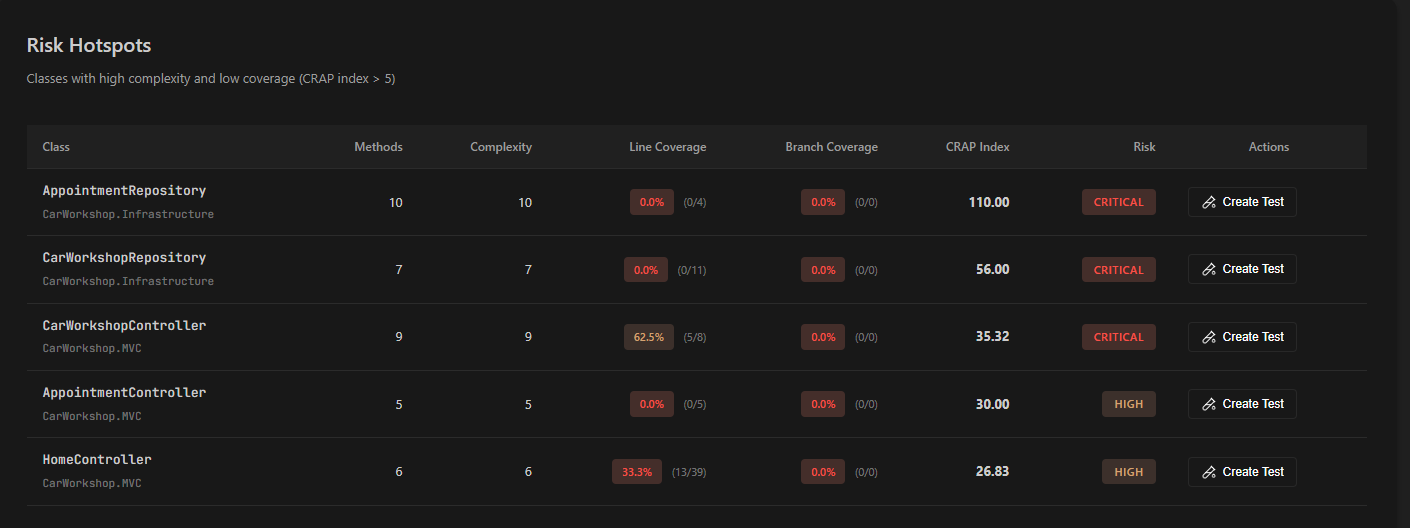
| Column | Description |
|---|---|
| Class | Class name and package |
| Methods | Number of methods in class |
| Complexity | Total cyclomatic complexity |
| Line Coverage | Percentage with badge |
| Branch Coverage | Percentage with badge |
| CRAP Index | Risk score |
| Risk | Risk level badge |
| Actions | Create Test button |
Features:
- Pagination: Navigate through hotspots (5 per page)
- Click Row: Opens class in editor at first method
- Create Test: Opens test generation dialog for the class
- Sorting: Automatically sorted by CRAP index (highest risk first)
4. Coverage Details Table
Comprehensive hierarchical view of all coverage data:
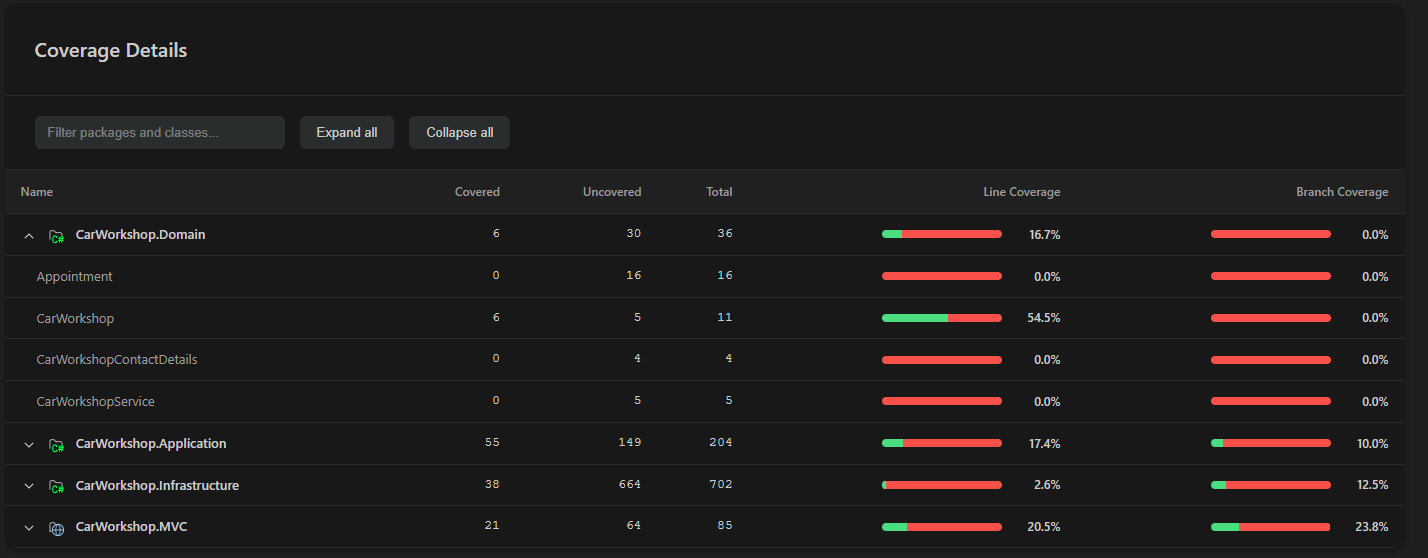
Structure:
- Packages (Projects) - Top level
- Classes - Expandable
- Methods - Individual coverage
- Classes - Expandable
Features:
- Search/Filter: Filter by package or class name
- Expand/Collapse: "Expand all" and "Collapse all" buttons
- Click Navigation: Click any item to open in editor
- Detailed Metrics: Shows covered/uncovered/total lines
Column Details:
- Name
- Covered lines
- Uncovered lines
- Total lines
- Line coverage %
- Branch coverage %
Creating Tests from Coverage
From Risk Hotspots
When you identify a high-risk class:
- Locate the class in Risk Hotspots table
- Click the "Create Test" button (test tube icon)
- Test Generation dialog opens
- Configure test settings:
- Select test project
- Choose test framework (xUnit, NUnit, MSTest)
- Select assertion library
- Enable AI-powered generation
- Click "Generate Tests"
- Tests are created for the class
Recommended Workflow
- Review Hotspots: Start with Critical and High risk classes
- Create Tests: Use Create Test button for quick access
- Run Tests: Execute new tests to verify
- Re-run Coverage: Check improved metrics
- Iterate: Continue until risk is acceptable
Solution-Level Coverage
Optimized Test Execution
The coverage system uses optimized solution-level test execution:
- Single Command: Runs
dotnet testonce for entire solution - Fast Execution: Eliminates per-project overhead
- Automatic Merging: Combines coverage from all projects
- Accurate Results: Proper line-by-line hit aggregation
Coverage Report Merging
When multiple test projects exist:
- Each project generates its own coverage report (Cobertura XML)
- Extension automatically detects all reports
- Reports are merged using intelligent aggregation:
- Line hits are summed across projects
- Branch coverage is combined
- Coverage percentages recalculated
- Merged report displayed in dashboard
Excluding Code from Coverage
Exclude specific code using attributes:
[ExcludeFromCodeCoverage]
public class AutoGeneratedClass
{
// This class is excluded from coverage
}
[ExcludeFromCodeCoverage]
public void HelperMethod()
{
// This method is excluded
}
Interpreting Results
Good Coverage Indicators
✓ Line coverage ≥ 80%: Solid foundation
✓ Branch coverage ≥ 70%: Edge cases tested
✓ CRAP index < 30: Low modification risk
✓ Few red hotspots: Risk is manageable
Warning Signs
⚠ Line coverage < 60%: Insufficient testing
⚠ Branch coverage < 50%: Missing edge cases
⚠ CRAP index > 60: Dangerous to modify
⚠ Many critical hotspots: High project risk
Priority Actions
- Address Critical Hotspots First: Highest CRAP index
- Test Complex Code: High complexity, low coverage
- Cover Branches: Improve decision point testing
- Maintain Coverage: Don't let it decrease
Best Practices
Effective Coverage Testing
- Run Coverage Regularly: After each feature or sprint
- Set Coverage Goals: Aim for 80%+ line coverage
- Focus on Risk: Prioritize high CRAP index classes
- Test Branches: Ensure all decision paths tested
- Exclude Generated Code: Keep metrics meaningful
Recommended Workflow
1. Run All Tests with Coverage
↓
2. Review Coverage Dashboard
↓
3. Identify Risk Hotspots
↓
4. Create Tests for High-Risk Classes
↓
5. Run Tests Again
↓
6. Verify Improved Coverage
↓
7. Commit Changes
Integration with Other Features
Test Generation
- Create tests from Risk Hotspots table
- AI-powered test creation for low-coverage classes
- See Test Generation
Test Explorer
- Run tests with coverage from Test Explorer
- View coverage status in test tree
- See Running and Debugging Tests
Solution Explorer
- Right-click test projects → "Run Tests with Coverage"
- Access coverage from project context menu
- See Solution Explorer
Advanced Features
Inline Editor Decorations
Coverage indicators appear directly in your code editor:
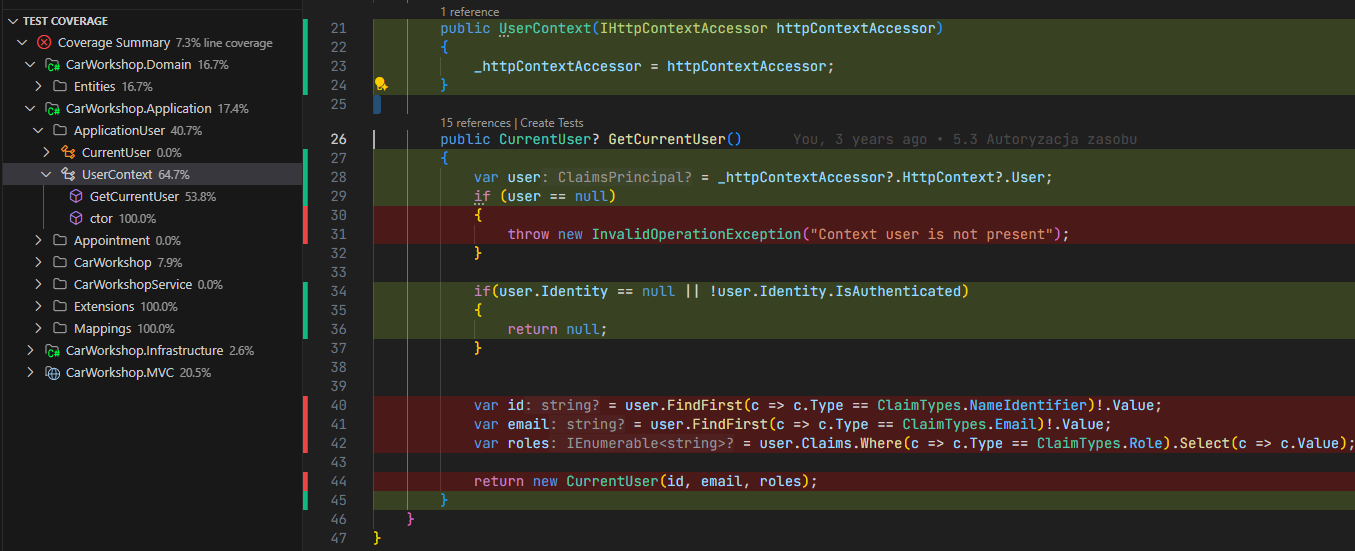
Features:
- Covered Lines: Green background highlighting
- Uncovered Lines: Red background highlighting
- Toggle On/Off: Use command palette or coverage dashboard
- Real-time Updates: Automatically refresh after test runs
- Multi-file Support: Works across all C# files in solution
To toggle decorations:
- Open Command Palette (Ctrl+Shift+P)
- Search for "Toggle Test Coverage Decorations"
- Or use the toggle button in the coverage dashboard
Custom Coverage Thresholds
Edit coverage thresholds by modifying source:
- Good: ≥ 80% (green)
- Medium: 50-79% (yellow)
- Poor: < 50% (red)
Export Coverage Data
Coverage data stored in Cobertura XML format:
TestResults/
{guid}/
coverage.cobertura.xml
Can be used with:
- CI/CD pipelines
- Coverage reporting tools
- Code quality platforms
- Historical analysis tools
Coverage Trends
Track coverage over time:
- Save coverage reports after each run
- Compare reports to see improvements
- Use external tools for trend visualization
- Set up alerts for coverage drops
Related Documentation
- Running and Debugging Tests - Test execution basics
- Test Generation - Create tests with AI
- SpecFlow Support - BDD testing coverage
- Playwright Integration - E2E test coverage