Solution Explorer
The Solution Explorer is a core feature of C# Dev Tools, providing a Visual Studio-like experience for managing .NET projects.
Overview
The Solution Explorer gives you a complete hierarchical view of your .NET solution, including:
- Solution files and properties
- Projects and project references
- Solution folders
- File system folders and files
- Dependencies (NuGet packages and project references)
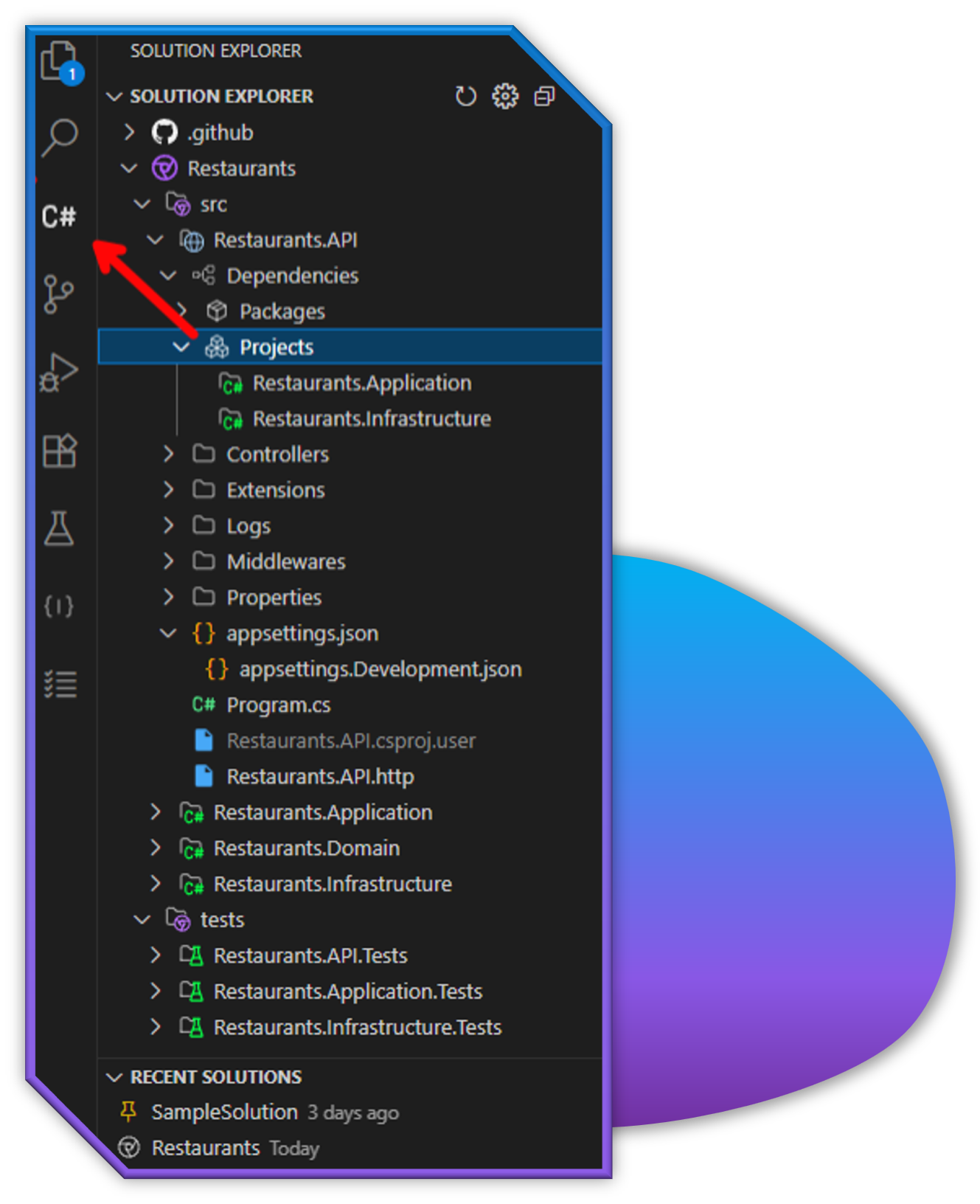
Key Features
The Solution Explorer provides a comprehensive set of features organized into the following areas:
- Opening Solutions - Load and manage .sln and .slnx files
- Creating New Projects - Generate new projects from templates
- Adding Existing Projects - Import existing projects into your solution
- Multi-root Workspace Support - Work with multiple solutions simultaneously
- Running and Debugging - Build, run, and debug your applications
Basic Navigation
- Expand/Collapse: Click the arrow icons to expand or collapse items
- Open Files: Double-click on a file to open it in the editor
- Select Multiple Items: Use Ctrl+Click or Shift+Click to select multiple items
- Context Menu: Right-click on items to see available actions
Advanced Features
File Path Operations
Right-click on an item and select:
- Copy Path: Copy the full path to the clipboard
- Copy Relative Path: Copy the path relative to the workspace
- Reveal in File Explorer: Open the item's location in File Explorer
- Open in Integrated Terminal: Open a terminal at the item's location
Active File Tracking
The Solution Explorer can automatically highlight the currently active file:
- Open VS Code settings
- Search for "csharp-dev-tools.solutionViewer.trackActiveFile"
- Toggle the setting as desired
You can also press Shift+Alt+L to reveal the current file in the Solution Explorer at any time.