Advanced Search
Advanced Search provides powerful type and symbol search capabilities across your entire codebase.
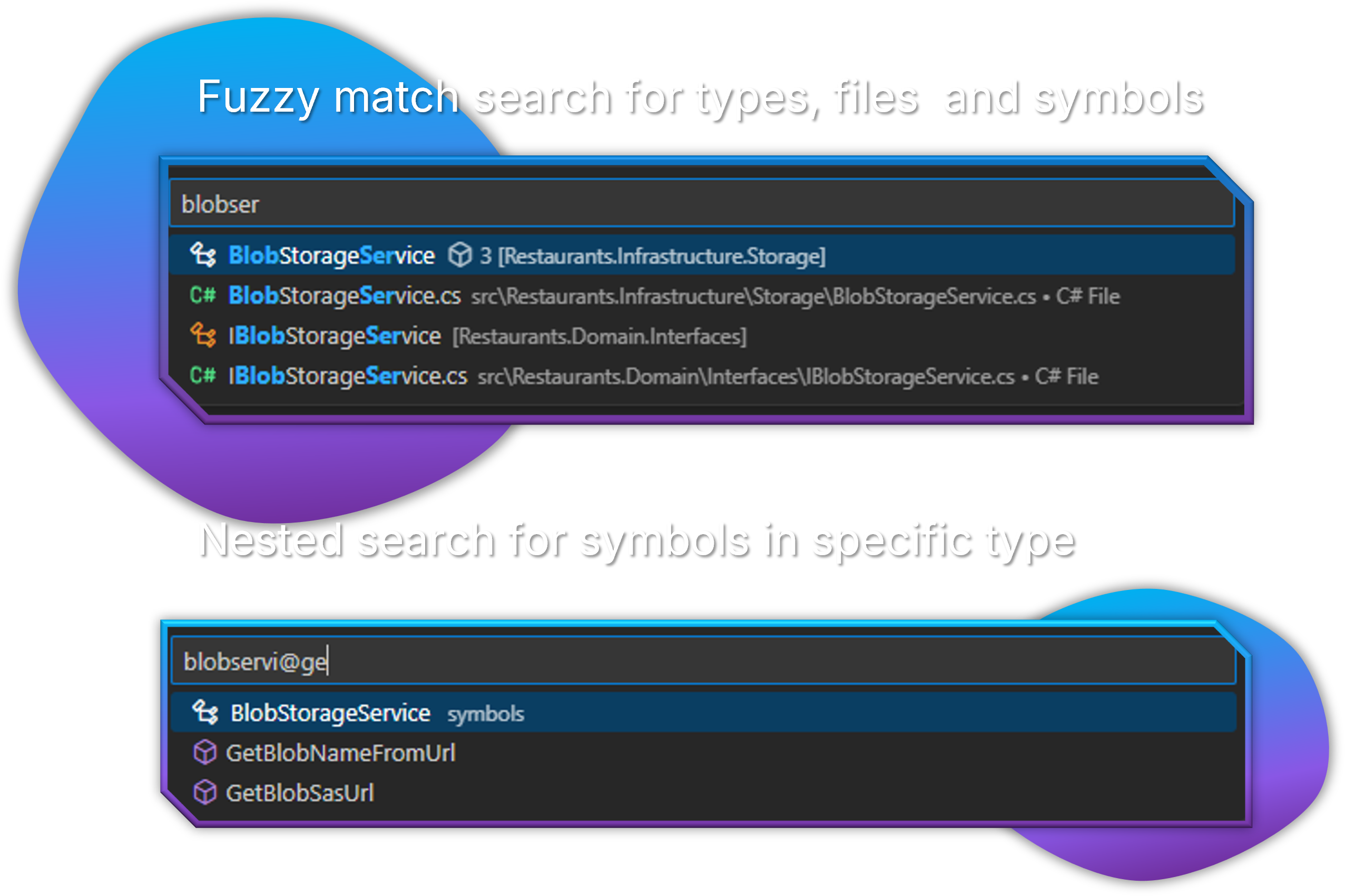
Overview
The Advanced Search feature lets you quickly find and navigate to:
- Classes, interfaces, structs, records, and enums
- Methods, properties, fields, and events
- Namespaces and other symbols
This feature is especially valuable in large codebases where traditional file search is too slow or imprecise.
Opening Advanced Search
There are multiple ways to access Advanced Search:
- Press
Alt+P(default keyboard shortcut) - Use the Command Palette (
Ctrl+Shift+P) and type "Advanced Search: Types & Symbols" - Click the search icon in the Solution Explorer title bar
Search Syntax
Advanced Search offers several search modes:
Type Search
To search for types (classes, interfaces, etc.), simply type the name:
Customer
This will find all types with "Customer" in their name.
Member Search
To search for members within any type, use the @ syntax:
@AddItem
This will find all members named "AddItem" across all types.
Scoped Member Search
To find members within a specific type, combine both approaches:
ShoppingCart@AddItem
This will find methods named "AddItem" within types named "ShoppingCart".
Search Results
The search results display:
- Matching symbol name
- Symbol type (class, method, etc.)
- Containing type (for members)
- Namespace
- File path
Navigating to Results
To navigate to a search result:
- Click on the result
- The file will open with the cursor positioned at the symbol definition
- For large files, the relevant section will be automatically expanded and scrolled into view
Search Index
The search index is automatically built when:
- A solution is loaded
- Project files are modified
- The "Rebuild Search Index" command is executed
To manually rebuild the search index:
- Open the Command Palette (
Ctrl+Shift+P) - Type "C# Solution Explorer: Rebuild Search Index"
- Press Enter to execute the command
Performance Tips
For optimal performance:
- Be specific in your searches to reduce result count
- Use scoped searches when looking for common member names
- Rebuild the search index if results seem outdated
Customizing Advanced Search
You can customize the search behavior through keyboard shortcuts:
- Open VS Code settings (
Ctrl+,) - Search for "keyboard shortcuts"
- Click on "Keyboard Shortcuts" or press
Ctrl+K Ctrl+S - Search for "csharp-dev-tools.advancedSearch"
- Modify the keyboard shortcut as desired